Enable Double Opt-In
What is Double Opt-In for SMS and MMS?
Double opt-in for SMS and MMS is a process where users confirm their subscription twice before they start receiving text messages or multimedia messages from you. The first opt-in can happen through various methods. The second opt-in occurs when they receive a confirmation SMS or MMS and must reply to confirm they wish to receive future messages.
This process ensures that the subscribers genuinely want to hear from you, reducing the risk of invalid numbers or spam complaints. It also helps with compliance to regulations, such as TCPA (Telephone Consumer Protection Act), ensuring you’re only contacting users who have explicitly given consent.
How to Enable Double Opt-In for SMS and MMS in Marketing Engine
Follow these steps to enable double opt-in for SMS and MMS messages in Marketing Engine:
Go to Settings. Once logged in, click on Settings in the left-hand sidebar.

Access the Messaging Settings. Under Settings, click on Messaging to manage your message-related preferences.
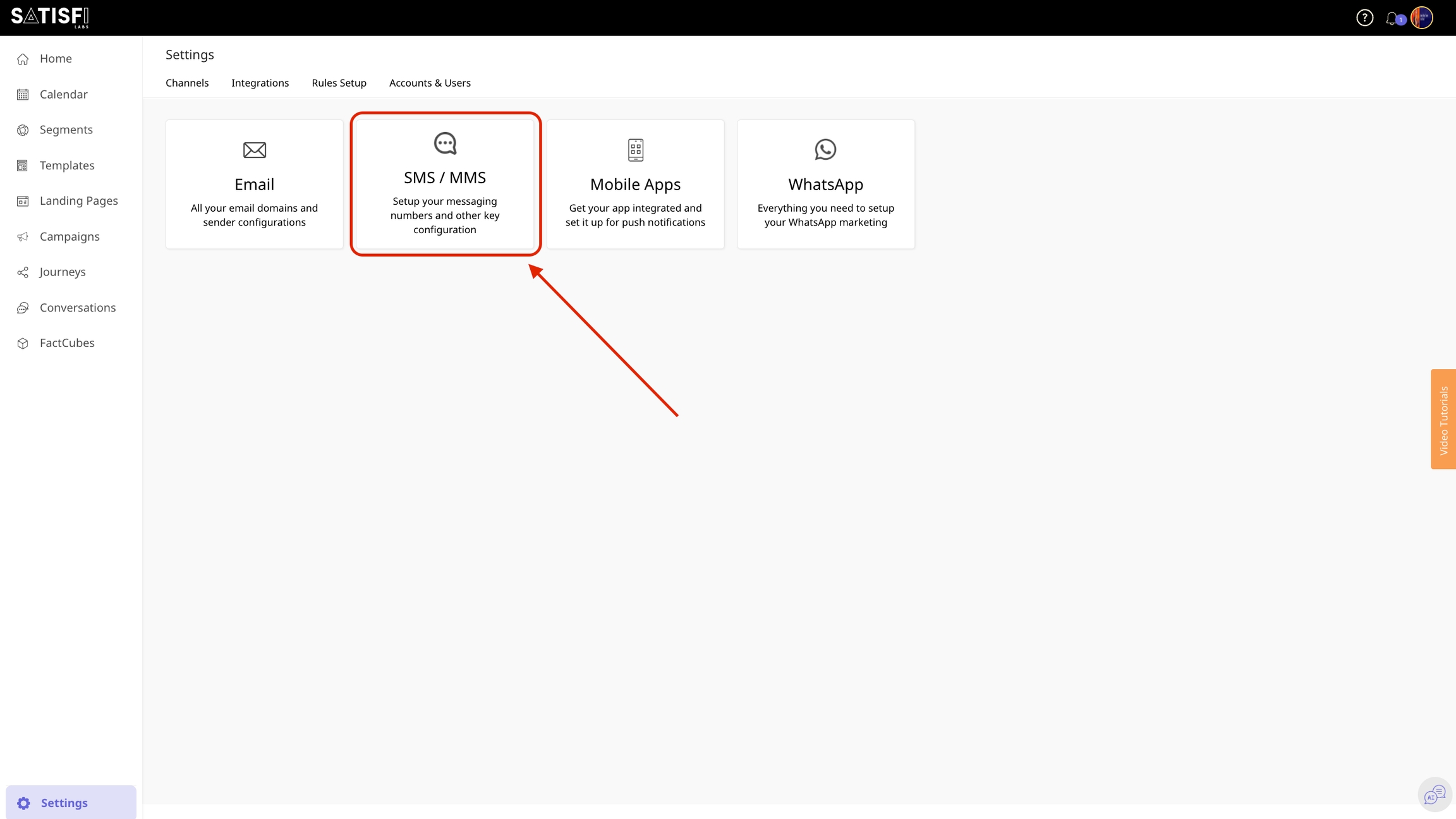
Select ‘United States’ under Messaging Settings In the Messaging section, choose the United States as your region, since double opt-in for SMS/MMS applies to US-based subscribers.
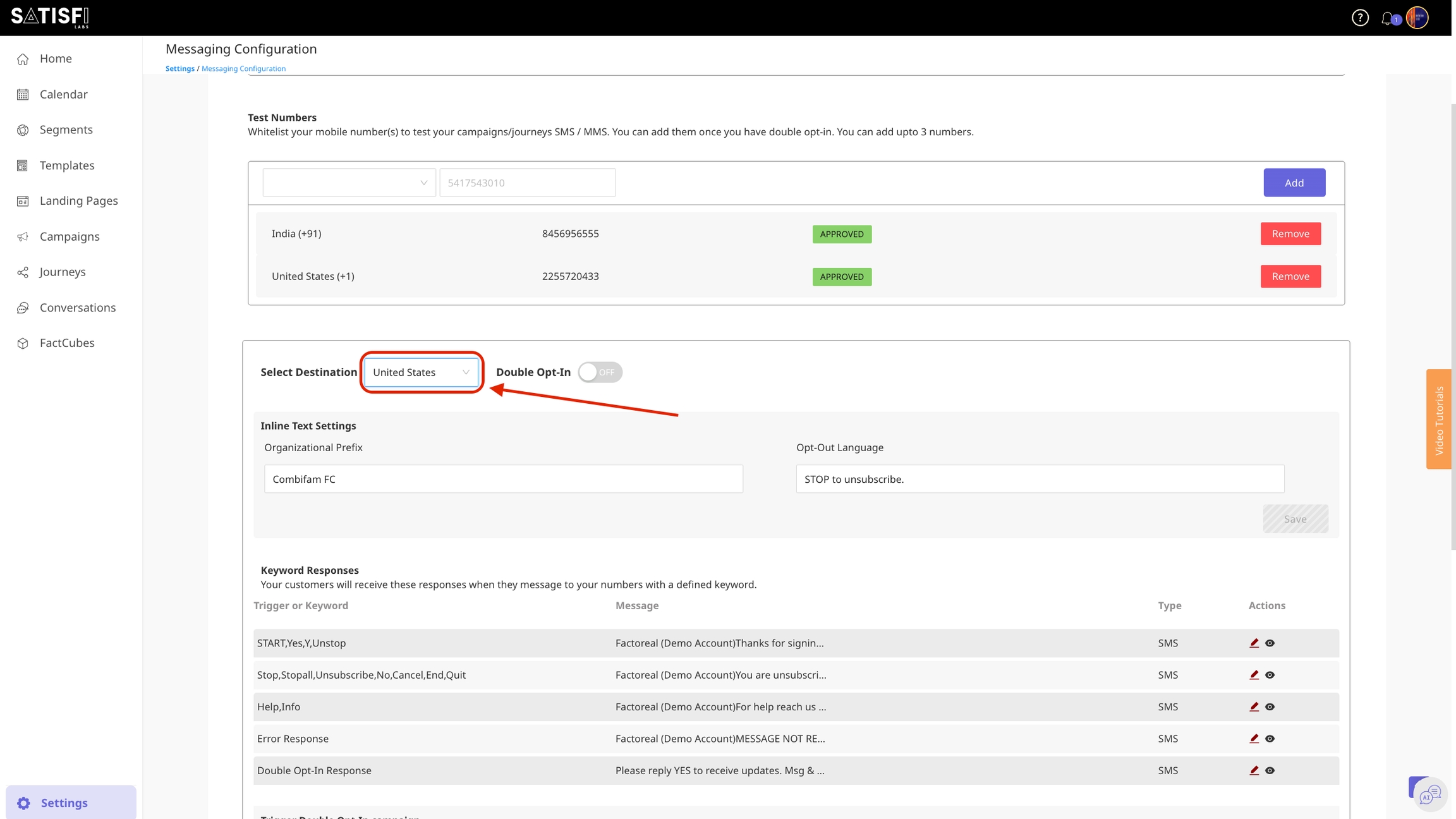
Enable Double Opt-In Look for the option labeled Double Opt-In. Toggle this setting to Enabled to activate the feature.

Once you’ve enabled double opt-in for SMS and MMS, You can trigger a campaign with confirmation text asking them to reply with a keyword (e.g., “YES”) to confirm their subscription. Only after they confirm will they start receiving your SMS or MMS messages.

This feature helps ensure your SMS/MMS list is made up of genuinely interested subscribers, improving your engagement rates and keeping you compliant with regulations.
Last updated
Was this helpful?

